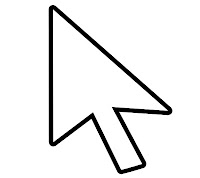|
|
Posted By RCI,
Tuesday, April 2, 2013
Updated: Thursday, April 30, 2020
|
Now that Christmas, Valentine’s Day and Easter are behind you, this week’s tip is to take a moment to do a recap for each holiday. By stopping to review items such as inventory, sales numbers, marketing and more, you can forecast more accurately for the following year’s holidays.
Questions to ask during your post-holiday recap may include:
- What was the day of the week and/or date of the holiday?
- Did the weather impact sales (positively or negatively)?
- What sales or special offers did you have? What was the response to each?
- Did you have too much or too little inventory of any particular items (products or otherwise)?
- Was staffing adequate for each day and time leading up to the holiday?
Be sure to include your staff in the process. Oftentimes, they see and hear things from customers that could be enlightening for your holiday planning.
RCI Members: Access a post-holiday recap template created just for RCI members by signing in to the RCI website as a member. Then, click on Planning Tools under the Member Resources tab.
Tags:
Holidays
Marketing
Organizing
Owning a Business
Productivity
Seasonal
Permalink
| Comments (0)
|
|
|
Posted By RCI,
Tuesday, October 30, 2012
Updated: Thursday, April 30, 2020
|
Oftentimes the most random items or places provide inspiration for great ideas. That’s the case with this week’s tip that was originally shared by one of our candy making members in Candy Clinic, an idea-sharing session at our Annual Convention.
This member discovered that magnetic tape can be a great organizing tool. Many candy makers and businesses have metal shelving and storage units. Rather than using sticker labels which leave a residue and are difficult to replace, she found a great use for magnetic tape which can be purchased at retailers such as Wal-Mart for as little as $8 for a 20 foot roll. They use the tape to label storage shelves, etc. which makes it easy to move items around as needed and just peel the magnetic tape and restick.
Do you have a great labeling or organizing solution to share? Leave us a comment below!
RCI Members – Did you know you can watch past Candy Clinic videos on the member side of the RCI website under the ‘Candy Clinic’ tab?
Tags:
Annual Convention
Cleaning
GMP's
Organizing
Owning a Business
Productivity
Permalink
| Comments (0)
|
|
|
Posted By RCI,
Tuesday, September 25, 2012
Updated: Thursday, April 30, 2020
|
The typical corporate email user sends and receives about 105 email messages per day. So, today we’re going to give a great tip to help organize your inbox: categorize by color-coding!
Categorizing your inbox may take a few different forms, depending on the email provider you use. We’ll focus on Microsoft Outlook since that is the most popular email provider for the corporate user but we’ve provided some links at the end of this post to help organize your inbox if you use Gmail, Hotmail or Yahoo!.
Assigning a color category to your email messages will allow you to easily identify and organize emails. Additionally, the color categories you create are available for other items in Outlook such as notes, contacts and appointments. To define your categories, click on the ‘Categories’ button next to ‘Forward’ and then click on ‘All Categories’. From here you can name the category associated with the colors you wish to use.
Once your color-coded categories are defined, you are ready to assign categories to your Outlook items. Just right-click on the email message, task or calendar item and then click on ‘Categorize’ and select a category. You’ll see small colored-box show up on the message or task and the item will completely change colors in the calendar.
One of the great features is that you can sort items by category. So, if you want to see the emails just related to wholesaling, it’s just a few clicks away. Additionally, items in your Outlook may be assigned to more than one category. For example, an email message may be assigned to the categories Supplies, Wholesale and Marketing.
Once you begin color-coding your emails, you’ll wonder how you lived without this great tip! If you have other tips and ideas for organizing emails, please share them in the comments below!
Looking to organize emails in Hotmail, Yahoo! or Gmail? Check out these links!
Tags:
Organizing
Owning a Business
Productivity
Technology
Permalink
| Comments (0)
|
|
|
Posted By RCI,
Tuesday, August 28, 2012
Updated: Thursday, April 30, 2020
|
All business owners could use extra time in their day, right? To help you be more efficient and save time while on the computer, we’ve compiled a list of commonly used keyboard shortcuts for you. Keyboard shortcuts are simply keyboard combinations that perform a specific command. For example, instead of going to click File, then clicking Save, you can press both the CTRL and S keys to perform the command.
| Function |
Shortcut |
| Save |
CTRL + S |
| Open |
CTRL + O |
| Print |
CTRL + P |
| Copy |
CTRL + C |
| Cut |
CTRL + X |
| Paste |
CTRL + V |
| Undo |
CTRL + Z |
| Find |
CTRL + F |
| Bold |
CTRL + B |
| Italic |
CTRL + I |
| Underline |
CTRL + U |
| Zoom In |
CTRL + + |
| Zoom Out |
CTRL + - |
| Select all items in current window |
CTRL + A |
| Delete an item immediately without placing it in the Recycle Bin |
SHIFT + DELETE |
| Switch to another running program (hold down the ALT key and then press the TAB key to view the task-switching window) |
ALT + TAB |
| Minimize all open windows and display the desktop |
Windows Logo + D |
| Find files or folders |
Windows Logo + F |
| Open Control Panel |
Windows Logo + C |
The shortcuts shown here are for Windows operating systems. However, if you are using a Mac operating system, many of the same shortcuts exist by using the command key in place of the CTRL key.
If you have useful shortcuts to share, please leave a comment for our blog community below.
Tags:
Organizing
Owning a Business
Productivity
Technology
Permalink
| Comments (0)
|
|
|
Posted By RCI,
Tuesday, August 7, 2012
Updated: Monday, May 4, 2020
|
Doesn't it seem like something always breaks right before, or even during, your busy season? While sometimes that is just going to happen, oftentimes breakdowns can be avoided by scheduling regular maintenance check-ups for your equipment and machinery.
To create a basic maintenance schedule, you can use a spreadsheet program such as Microsoft Excel and create a simple tracking sheet. Column headings could include machinery name and/or serial number while the rows list the date a check-up is needed. Then, the employee overseeing the maintenance or check-up would initial in the corresponding box. You could use the different tabs to divide out your equipment by department, or if it’s easy to fit all equipment on one tab you could use a different tab for each year. We’ve created a very basic sample to help you get started. As a starting point, we have inserted monthly checks but we recommend checking the manufacturer’s guidelines for each of your equipment to make the best plan for your company.
In addition to avoiding untimely breakdowns, equipment maintenance programs also ensure your product and consumer’s safety and reduce unexpected maintenance repairs. Be sure to check out this website on preventative machinery maintenance for thorough advice and reasoning for creating a complete maintenance program for your company.
One last thing: Don’t forget about regular check-ups of office items as well, including printers, carts, etc. You don’t want the copier or printer broken just as you’re about to print invoices for the month or reports for the year; or the two-wheel cart needed to transport product from store to store to be found with flat wheels.
Do you have tips for scheduling maintenance check-ups? Leave us a comment below!
Did you know that equipment maintenance is one of the many facets of HACCP planning? RCI members can access videos of past education sessions discussing GMP and HACCP plans on the member side of the RCI website under ‘past education sessions’.
Tags:
Candy Making
GMP's
Organizing
Owning a Business
Productivity
Quality Control
Permalink
| Comments (0)
|
|
|
Posted By RCI,
Tuesday, July 17, 2012
Updated: Monday, May 4, 2020
|
We all want to get paid by customers on time. So why is it that so many businesses don’t take the time to create customized invoices? If you send a bill out that doesn’t have your company contact information, company logo or even payment options, how is it you expect to quickly receive payment?
We all lead busy lives, including your customers. So, the easier you can make it for them by providing multiple methods to contact you with questions or multiple payment options, the quicker you will likely receive payment. If you use QuickBooks, it even gives you the option to create multiple customized invoices and name them so that you don’t have to recreate the wheel each time. If you’re not using QuickBooks, the system you do use likely has this option. If not, you can always use programs like Word to create a nice, easy-to-understand invoice.
So, what should be included on an invoice? Here’s our guide for the minimum information that should be included:
- Your company logo
- Your business name, address, phone, email and website
- Name, address and phone of company receiving the invoice
- Invoice number
- Date invoice sent
- Date invoice due / payment terms (i.e. Net 30 days)
- Description of the goods (be specific about quantity, type, etc.)
- Balance due
- Payment instructions (If credit card is an option, provide space for the customer to write in credit card information and mail or fax to you.)
- Don’t forget to include the word ‘invoice’ or ‘bill’ so there is no question
If you take the time to customize your invoices, you should reap the benefits of quicker payments.
RCI members have access to QuickBooks tips on the member side of the RCI website. Just go to ‘Past Education Sessions’ under the ‘Education’ tab and then scroll down to the 2011 Fall Regional Education Sessions to find the link to QuickBooks and Tax Tips. Plus, members have access to QuickBooks support. If you need help, call the RCI office and schedule an appointment with the RCI QuickBooks expert, Chelsea Abercrombie, CPA.
Tags:
Organizing
Owning a Business
Productivity
Permalink
| Comments (0)
|
|
|
Posted By RCI,
Tuesday, July 3, 2012
Updated: Monday, May 4, 2020
|
Do you use Windows operating software on your computer? If so, we have some great time-saver tips for you today!
- Print a document without opening it - If you need to print a document, this tip allows you to do it without even having to launch the program. For example, if you need to print a Word document, you can print without having to launch Microsoft Word first. All you need to do is find the file on your hard drive and then right-click on the icon and click print. The document will print to your default printer using the settings you last used for the file.
- Shortcut to send an email attachment - Use this tip to send an email attachment without even opening your mail program (if you use Microsoft Outlook). Locate the file you want to attach to an email and right-click on the file’s icon. Click Send To and then click Mail Recipient. A new mail message should open with the file attached and ready to send. You just need to type in the recipient’s email address and any accompanying message and hit send.
- Quickly view the desktop - Do you need to get to your desktop but have numerous windows open? Instead of minimizing each window individually you can quickly get to the desktop by just using your keyboard. Find the windows icon button on your keyboard and click on that plus the ‘D’ on your keyboard at the same time and you’ll automatically minimize all open windows to view your desktop.
- View files by group – If you have a large folder of files and need an easier way to view them, you can actually organize them by group within the folder. This shortcut doesn’t create new folders – it just gives you an easier way to view the files within a folder. Just right-click within the folder and to go Arrange Icons By, and then click on Show in Groups. You’ll then view the groups based on how the files are currently arranged (i.e. alphabetically, if by name) but you can easily change that by right-clicking within the folder, going to Arrange Icons By and choosing to arrange them by file size, date modified, etc. Then the groups will change accordingly. This is a great way to easily find the files you’re looking for.
For more useful tips, just click here or here. If you have some Windows or computer shortcuts to share, we encourage you to leave a comment with the tip.
Tags:
Organizing
Productivity
Technology
Permalink
| Comments (0)
|
|
|
Posted By RCI,
Tuesday, June 26, 2012
Updated: Monday, May 4, 2020
|
It is officially summer now and many chocolate and candy stores choose not to ship their products in warm weather. Whether it’s because the cost of shipping in heat is prohibitive for their customers or because they don’t want to risk their products melting in transit, it’s completely understandable. However, we also know that many stores continue to ship in warm weather. If you are considering shipping your product, here are a few tips we’ve learned from our members that may help protect the quality of your products:
- Choose a packing box large enough to surround the product with ice packs and bubble wrap.
- Consider using styrofoam insulated boxes.
- Place the ice packs at the bottom of the box, not on top.
- If you aren’t using non-sweating ice packs, wrap the ice packs in newspaper to absorb the moisture.
- Wrap the product package in bubble wrap to protect it.
Do you have additional tips and tricks for shipping in warm weather? Please leave a comment to share below.
Tags:
Customer Service
Merchandising
Organizing
Packaging
Permalink
| Comments (0)
|
|
|
Posted By RCI,
Thursday, February 16, 2012
Updated: Monday, May 4, 2020
|
Now that two of the biggest candy-buying holidays are behind you, it’s time to get organized for the year ahead. We’ve given you tips on how to Declutter Your Desk, so now we have a tip that will benefit you anywhere in your facility. From the office to the retail store to the manufacturing facility, this tool will save you time and money.
What is this grand tool?
A labeler.
Here’s why we love a labeler and think you will to:
- Very affordable and often on sale (Think ‘spring cleaning season’ sales.)
- No more straining to read someone else’s handwriting (or your own J )
- Provides a consistent look to keep your area organized
- Can be purchased in clear or white labels to meet your needs
- Adds a level of professionalism to your system
- Makes the most organized office staff and ‘type A’ personalities happy and more productive
There is a large variety of types and brands of labelers. Visiting your area office supply store is a great place to start. Have fun labeling!
If you have a labeler, share a comment and let us know why you love it so much.
Tags:
Organizing
Productivity
Technology
Permalink
| Comments (0)
|